Students can Download Computer Applications Chapter 2 An Introduction to Adobe Pagemaker Questions and Answers, Notes Pdf, Samacheer Kalvi 12th Computer Applications Book Solutions Guide Pdf helps you to revise the complete Tamilnadu State Board New Syllabus and score more marks in your examinations.
Tamilnadu Samacheer Kalvi 12th Computer Applications Solutions Chapter 2 An Introduction to Adobe Pagemaker
Samacheer Kalvi 12th Computer Applications An Introduction to Adobe Pagemaker Text Book Back Questions and Answers
I. Choose The Correct Answer:
Question 1.
DTP stands for ………………………..
(a) Desktop Publishing
(b) Desktop Publication
(c) Doctor To Patient
(d) Desktop Printer
Answer:
(a) Desktop Publishing
![]()
Question 2.
……………………….. is a DTP software.
(a) Lotus 1-2-3
(b) PageMaker
(c) Doctor To Patient
(d) Lotus 1-2-3
Answer:
(b) PageMaker
Question 3.
Which menu contains the New option?
Answer:
(a) File menu
(b) Edit menu
(c) Layout menu
(d) Type menu
Answer:
(a) File menu
![]()
Question 4.
In PageMaker Window, the area outside of the dark border is referred to as ……………………………
(a) page
(b) pasteboard
(c) blackboard
(d) dashboard
Answer:
(b) pasteboard
Question 5.
Shortcut to close a document in PageMaker is ……………………………
(a) Ctrl + A
(b) Ctrl + B
(c) Ctrl + C
(d) Ctrl + W
Answer:
(d) Ctrl + W
![]()
Question 6.
A …………………………… tool is used for magnifying the particular portion of the area.
(a) Text tool
(b) Line tool
(c) Zoom tool
(d) Hand tool
Answer:
(c) Zoom tool
Question 7.
…………………………… tool is used for drawing boxes.
(a) Line
(b) Ellipse
(c) Rectangle
(d) Text
Answer:
(c) Rectangle
Question 8.
Place option is present in …………………………… menu.
(a) File
(b) Edit
(c) Layout
(d) Window
Answer:
(a) File
![]()
Question 9.
To select an entire document using the keyboard, press ……………………………
(a) Ctrl + A
(b) Ctrl + B
(c) Ctrl + C
(d) Ctrl + D
Answer:
(a) Ctrl + A
Question 10.
Character formatting consists of which of the following text properties?
(a) Bold
(b) Italic
(c) Underline
(d) All of these
Answer:
(d) All of these
![]()
Question 11.
Which tool lets you edit text?
(a) Text tool
(b) Type tool
(c) Crop tool
(d) Hand tool
Answer:
(a) Text tool
Question 12.
Shortcut to print a document in Pagemaker is ……………………………
(a) Ctrl + A
(b) Ctrl + P
(c) Ctrl + C
(d) Ctrl + V
Answer:
(b) Ctrl + P
![]()
Question 13.
Adobe PageMaker is a …………………………… software.
Answer:
Page layout
Question 14.
…………………………… Bar is the topmost part of the PageMaker window.
Answer:
TItle
![]()
Question 15.
…………………………… is the process of moving up and down or left: and right through the document window.
Answer:
Scrolling
Question 16.
…………………………… tool is used to draw a circle.
Answer:
Ellipse
Question 17.
The Insert pages option is available on clicking the …………………………… menu.
Answer:
Layout
![]()
Question 18.
Match the following.
(a) Cut – (i) Ctrl + Z
(b) Copy – (ii) Ctrl + V
(c) Paste – (iii) Ctrl + X
(d) Undo – (iv) Ctrl + C
Answer:
(iii), (iv), (ii), (i)
Question 19.
Choose the odd man out.
(i) Adobe PageMaker, QuarkXPress, Adobe InDesign, Audacity
(ii) File, Edit, Layout, Type, Zip
(iii) Pointer Tool, Line tool, Hide Tool, Hand Tool
(iv) Bold, Italic, Portrait, Underline
Answer:
(i) Audacity, (ii) Zip, (iii) Hide Tool, (iv) Potrait
![]()
Question 20.
Choose the correct statement.
(i) (a) Text can be selected using mouse only.
(b) Text can be selected using mouse or the keyboard.
(ii) (a) DTP is an abbreviation for Desktop publishing.
(b) DTP is an abbreviation for Desktop publication.
Answer:
(i) (b) & (ii) (a)
Question 21.
Choose the correct pair.
Answer:
(a) Edit and Cut
(b) Edit and New
(c) Undo and Copy
(d) Undo and Redo
Answer:
(d) Undo and Redo
PART – II
II. Short Answer:
Question 1.
What is desktop publishing?
Answer:
Desktop publishing (abbreviated DTP) is the creation of page layouts for documents using DTP software.
Question 2.
Give some examples of DTP software?
Answer:
Some of the popular DTP software are Adobe PageMaker, Adobe InDesign, QuarkXPress, etc.
![]()
Question 3.
Write the steps to open PageMaker?
Answer:
In the Windows 7 operating system, we can open Adobe PageMaker using the command sequence Start →All Programs → Adobe → Pagemaker 7.0 → Adobe PageMaker 7.0.
Question 4.
How do you create a New document in PageMaker?
Answer:
To create a new document
- Choose File > New in the menu bar. (or) Press Ctrl + N in the keyboard. Now Document Setup dialog box appears.
- Enter the appropriate settings for your new document in the Document Setup dialog box.
- Click on OK.
![]()
Question 5.
What is a Pasteboard in PageMaker?
Answer:
A document page is displayed within a dark border. The area outside of the dark border is referred to as the pasteboard. Anything that is placed completely in the pasteboard is not visible when you print the document.
Question 6.
Write about the Menu bar of PageMaker?
Answer:
Below the title bar is the Menu bar. It contains the following menus File, Edit, Layout, Type, Element, Utilities, View, Window, Help. When you click on a menu item, a pulldown menu appears.
![]()
Question 7.
Differentiate Ellipse tool from Ellipse frame tool?
Answer:
Ellipse tool:
Used to draw circles and ellipses.
Ellipse frame tool:
Used to create elliptical placeholders for text and graphics.
Question 8.
What is text editing?
Answer:
Editing meAnswer:Answer:Answer:Answer:making changes to the text. Editing encompasses many tasks, such as inserting and deleting words and phrases, correcting errors, and moving and copying text to different pfaces in the document.
![]()
Question 9.
What is text block?
Answer:
A text block contains text you type, paste, or import. You can’t see the borders of a text block until you select it with the pointer tool.
Question 10.
What is threading text blocks?
Answer:
All text in PageMaker resides inside containers called text blocks. A Text block can be connected to other text block so that the text in one text block can flow into another text block. Text blocks that are connected in this way are threaded.
Question 11.
What is threading text?
Answer:
A Text block can be connected to other text block so that the text in one text block can flow into another text block. Text blocks that are connected in this way are threaded. The process of connecting text among Text blocks is called threading text.
![]()
Question 12.
How do you insert a page in PageMaker?
Answer:
- Go to the page immediately before the page you want to insert.
- Choose Layout > Insert Pages in the menu bar. The Insert Pages dialog box appears.
- Type the number of pages you want to insert.
- To insert pages after the current page, choose ‘after’ from the pop-up menu.
- Click on Insert.
- The new pages are inserted in your publication.
PART – III
III. Explain in Brief Answer:
Question 1.
What is PageMaker? Explain its uses?
Answer:
Adobe PageMaker is a page layout software. It is used to design and produce documents that can be printed. You can create anything from a simple business card to a large book.
Page layout software includes tools that allow you to easily position text and graphics on document pages. For example, using PageMaker, you could create a newsletter that includes articles and pictures on each page. You can place pictures and text next to each other, on top of each other, or beside each other wherever you want them to go.
![]()
Question 2.
Mention three tools in PageMaker and write their keyboard shortcuts?
Answer:
Tools:
- Printer Tool
- Rotating Tool
- Line Tool
Keyboard Short Cut:
- F9
- Shift + F2
- Shift + F3
![]()
Question 3.
Write the use of any three tools in PageMaker along with symbols?
Answer:

Question 4.
How do you rejoin split blocks?
Answer:
Rbjoining split blocks
To rejoin the two text blocks
- Place the cursor on the bottom handle of the second text.block, click and drag the bottom handle up to the top.
- Then place the cursor on the bottom handle of the first text block, and click and drag the bottom handle down if necessary.
![]()
Question 5.
How do you link frames containing text?
Answer:
Linking Frames containing Text
A single frame may not be large enough to hold an entire story when you are using a large amount of text, you can link frames together so that an entire story is visible.
To link Frames containing text
- Draw a second frame With the Frame tool of your choice.
- Click the first frame to select it.
- Click on the red triangle to load the text icon.
- Click the second frame. PageMaker flows the text into the second frame.
Question 6.
What is the use of Master Page?
Answer:
Any text or object that you place on the master page will appear on the entire document pages to which the master is applied. It shortens the amount of time because you don’t have to create the same objects repeatedly on subsequent pages. Master Pages commonly contain repeating logos, page numbers, headers, and footers. They also contain non printing layout guides, such as column guides, ruler guides, and margin guides.
![]()
Question 7.
How to you insert page numbers in Master pages?
Answer:
Inserting Page Numbers in Master Pages
To make page numbers appear on every page
- Click on Master Pages icon.
- Then click on Text Tool. Now the cursor changes to I – beam.
- Then Click on the left Master page where you want to put the page number.
- Press Ctrl + Alt + P.
- The page number displays as ‘LM’ on the left master page.
- Similarly click on the right Master page where you want to put the page number.
- O Press Ctrl + Alt + P.
- The page number displays as ‘RM’ on the right master page, but will appear correctly on the actual pages.
PART – IV
IV. Explain in detail.
Question 1.
Explain the tools in PageMaker toolbox?
Answer:
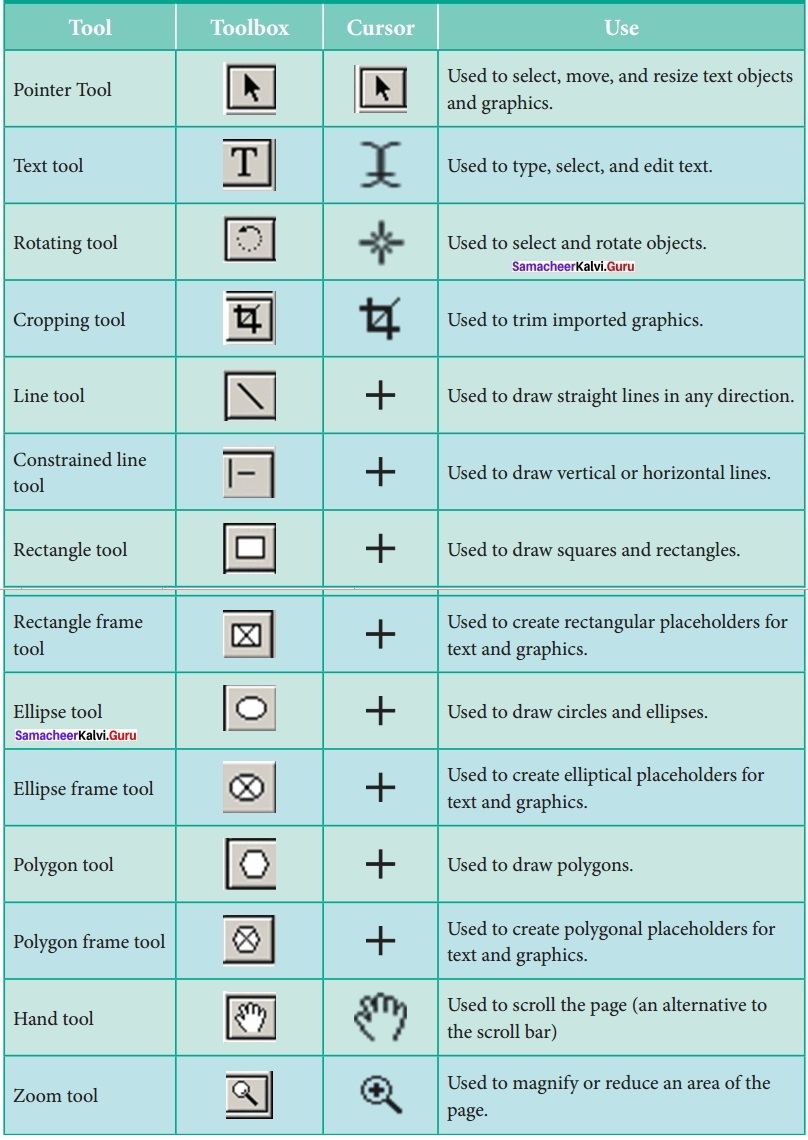
Question 2.
Write the steps to place the text in a frame?
Answer:
Placing Text in a Frame
You can also use frames to hold text in place of using text blocks.
To place text in a Frame
- Click on one of a Frame tool from the Toolbox.
- Draw a frame with one of PageMaker’s Frame tools (Rectangle frame tool or Ellipse Frame Tool or Polygon frame Tool). Make sure the object remains selected.
- Click on File. The File menu will appear.
- Click on Place. The Place dialog box will appear.
- Locate the document that contains the text you want to place, select it.
- Click on Open.
- Click in a frame to place the text in it. The text will be placed in the frame.
![]()
Question 3.
How can you convert text in a text block to a frame?
Answer:
Converting text in a Text block to a Frame
After created text in a text block, if you want to convert it to a frame. You can do this by using these steps.
- Draw the frame of your choice using one of the PageMaker’s Frame tool.
- Select the text block you want to insert in the frame.
- Click the frame while pressing the Shift key. Now both elements will be selected.
- Choose Element > Frame > Attach Content on the Menu bar.
- Now the text appears in the frame.
Question 4.
Write the steps to draw a star using polygon tool?
Answer:
Drawing a Star using Polygon tool
To draw a Star
(i) Click on the Polygon tool from the toolbox.
The cursor changes to a crosshair.
(ii) Click and drag anywhere on the screen. As you drag, a Polygon appears.
(iii) Release the mouse button when the Polygon is of the desired size.
(iv) Choose Element > Polygon Settings in the menu bar.
Now Polygon Settings dialogue box appears.
(v) Type 5 in the Number of sides text box.
(vi) Type 50% in Star inset textbox.
(vii) Click OK. Now the required star appears on the screen.
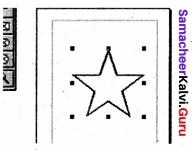
Drawing a star with given number of sides and required inset
1. The value of ‘Star inset’ is 50%. The number of sides is 15.

2. The value of ‘Star inset’ is 25%. The number of sides is 25.

3. The value of ‘Star inset’ is 35%. The number of sides is 70.

Samacheer Kalvi 12th Computer Applications An Introduction to Adobe Pagemaker Additional Question and Answers
I. Choose the Best Answer:
Question 1.
How will you get Document setup dialog box?
(a) Document → setup
(b) File → New
(c) File → Document
(d) File → setup
Answer:
(b) File → New
![]()
Question 2.
…………………………. is the shortcut key to create a new document.
Answer:
Ctrl + N
Question 3.
………………………… is used to temporarily hold elements while designing.
Answer:
Pasteboard
Question 4.
How many control buttons are present in the title bar?
(a) 2
(b) 3
(c) 4
(d) 5
Answer:
(b) 3
![]()
Question 5.
The default name of the new document created is …………………………..
(a) untitled 1
(b) doc 1
(c) default 1
(d) untitled
Answer:
(a) untitled 1
Question 6.
When you move the mouse pointer on a button in the toolbar, a short text that appears is called ……………………………..
(a) Tool tip
(b) Text
(c) Show text
(d) Short text
Answer:
(a) Tool tip
![]()
Question 7.
Match the following.
(i) polygon – (a) Shift + alt + F4
(ii) cropping – (b) Shift + F6
(iii) constrained line – (c) Shift + alt + F2
(iv) Rectangle Frame – (d) Shift + alt + F4
(a) (i)-(a) (ii)-(b) (iii)-(c) (iv)-(d)
(b) (i)-(d) (;ii)-(b) (iii)-(c) (z’v)-(a)
(c) (z’)-(c) (ii)-(b) (iii)-(d) (iv)-(a)
(d) (i)-(b), (ii)-(c), (iii)-(d), (iv)-(a)
Answer:
(d) (i)-(b), (ii)-(c), (iii)-(d), (iv)-(a)
Question 8.
……………………. is the shortcut for the pointer tool.
Answer:
F9
Question 9.
Choose the correct pair.
(a) Zoom tool
![]()
(b) Polygon
![]()
(c) Ellipse

(d) line
![]()
Answer:
(a) Zoom tool
![]()
Question 10.
……………………….. tool is used to trim imported graphics.
(a) Text
(b) Rotating
(c) Trim
(d) Crop
Answer:
(d) Crop
Question 11.
How many scroll bars are there?
(a) 1
(b) 2
(c) 3
(d) 4
Answer:
(b) 2
![]()
Question 12.
How many ruler bars are there?
(a) 1
(b) 2
(c) 3
(d) 4
Answer:
(b) 2
Question 13.
The rulers are present at the ………………….. and …………………
(a) top, right
(b) right, left
(c) top, left
(d) bottom, top
Answer:
(c) top, left
Question 14.
…………………………. tool is used for creating text blocks.
(a) Block
(b) Text
(c) Footer
(d) Insertion point
Answer:
(b) Text
![]()
Question 15.
The flashing verticle bar is called ……………………………
(a) sroll bar
(b) ruler
(c) Footer
(d) Insertion point
Answer:
(d) Insertion point
Question 16.
Which key should be pressed at the end of the paragraph or when a blank line is to be inserted?
(a) Enter
(b) Tab
(c) Spacebar
(d) esc
Answer:
(a) Enter
Question 17.
Choose the correct statement.
(i) double click with I-beam to select a word.
(ii) double click with I beam to select a paragraph
Answer:
(i) double click with I-beam to select a word.
Question 18.
Which key is used to select the text with keyboard?
(a) Ctrl
(b) alt
(c) shift
(d) ctrl+tab
Answer:
(c) shift
![]()
Question 19.
Identify the statement which is wrong?
(a) One line down – alt + ↓
(b) Beginning of current line – shift + home
(c) One character to the left – shift + ←
Answer:
(a) One line down – alt + ↓
Question 20.
Which key deletes the character to the left?
(a) Delete
(b) Backspace
(c) Remove
(d) Escape
Answer:
(a) Delete
Question 21.
To delete the characters to the right of the insertion point, key is used.
(a) delete
(b) backspace
(c) alt
(d) ctrl
Answer:
(b) backspace
![]()
Question 22.
To delete a block of text, press
(a) delete
(b) Backspace
(c) Edit → clear
(d) All of these
Answer:
(d) All of these
Question 23.
Undo option is present in ………………………….. menu.
(a) File
(b) Edit
(c) Help
(d) Insert
Answer:
(b) Edit
Question 24.
Which command is not present in the Edit menu?
(a) Cut
(b) Paste
(c) Copy
(d) place
Answer:
(d) place
Question 25.
How many methods of creating text blocks are there?
(a) 1
(b) 2
(c) 3
(d) 4
Answer:
(b) 2
![]()
Question 26.
While selecting a text block with the pointer tool, there will be a dark ……………………….. on both ends of the handle.
(a) rectangle
(b) circle
(c) square
(d) polygon
Answer:
(c) square
Question 27.
A red triangle in the bottom window shade meAnswer:Answer:Answer:Answer:…………………………..
(a) there is more text in the text block
(b) there is no text in the text block
(c) text block is deleted
(d) new text block appears
Answer:
(a) there is more text in the text block
![]()
Question 28.
Rearrange the sentences
(i) It has squiggly arrow
(ii) place the loaded text icon, click then page will automatically flow
(iii) Select Layout → Autoflow
(iv) Import the text
(a) (iii), (iv), (i), (ii)
(b) (i), (ii), (iii), (iv)
(c) (iv), (iii), (ii), (i)
(d) (iv), (i), (ii), (iii)
Answer:
(a) (iii), (iv), (i), (ii)
Question 29.
Text that flows through one or more threaded blocks is
(a) blocks
(b) story
(c) thread
(d) unthread
Answer:
(b) story
![]()
Question 30.
A threaded block is identified by …………………….. sign in the handles.
(a) +
(b) ![]()
(c) ![]()
(d) ![]()
Answer:
(a) +
Question 31.
In page maker, text and graphics that you draw or import are called ……………………………
(a) event
(b) handle
(c) tool
(d) objects
Answer:
(d) objects
Question 32.
Choose the wrong statement.
(a) An object can be on a page
(b) An object can be on the pasteboard
(c) An object cannot be on the pasteboard
(d) An object can be on a page or pasteboard
Answer:
(c) An object cannot be on the pasteboard
Question 33.
Which command is used to convert text into frame?
(a) Element → Frame → Attach Content
(b) Element → Frame → add content
(c) Add → Frame
(d) Add → content
Answer:
(a) Element → Frame → Attach Content
![]()
Question 34.
Which dialog box appears when File → Save command is given?
(a) Save
(b) Save as
(c) Save page
(d) Save publication
Answer:
(d) Save publication
Question 35.
Instead of File → Save as, we can use the shortcut key
(a) Ctrl + S
(b) alt + S
(c) shift + alt + S
(d) Ctrl + shift + S
Answer:
(d) Ctrl + shift + S
Question 36.
How will you get open publication dialog box?
(a) Ctrl + O
(b) Alt + O
(c) Shift + 0
(d) Shift + O + P
Answer:
(a) Ctrl + O
![]()
Question 37.
Find the wrong pair?
(a) Beginning of line – Home
(b) End of line – end
(c) One character to left-left arrow
(d) Up one line – Ctrl + up arrow
Answer:
(d) Up one line – Ctrl + up arrow
Question 38.
To toggle between magnification and reduction, press …………………………………. key.
(a) alt
(b) Ctrl
(c) shift
(d) esc
Answer:
(b) Ctrl
Question 39.
Find the wrong statement.
(a) Press Ctrl + spacebar to zoom in
(b) Press alt + spacebar to zoom out
(c) Press alt + Ctrl + spacebar to zoom out
Answer:
(b) Press alt + spacebar to zoom out
![]()
Question 40.
………………………… is the process of changing the general arrangement of text
(a) Text
(b) Alignment
(c) Formatting
(d) Editing
Answer:
(c) Formatting
Question 41.
To apply character formatting
(i) choose type → character
(ii) choose format → character
(iii) press Ctrl → T
(iv) Open character specification dialog box
(a) (i), (iv) are wrong
(b) (i), (iii) are wrong
(c) (ii) is wrong
(d) All are correct
Answer:
(c) (ii) is wrong
![]()
Question 42.
How will you get control palette?
(a) alt + ’
(b) shift + ’
(c) esc
(d) Ctrl + ’
Answer:
(d) Ctrl + ’
Question 43.
How many line tools are there?
(a) 2
(b) 3
(c) 4
(d) 5
Answer:
(a) 2
![]()
Question 44.
When a line tool is selected to draw a line, cursor becomes …………………………..
(a) +
(b) –
(c) double arrow
(d) cross hair
Answer:
(d) cross hair
Question 45.
Find the false statement.
(a) Custom Stroke dialog box is used to draw dotted line.
(b) Rounded comers dialog box is used to draw rounded comer rectangle.
(c) Both are correct.
Answer:
(c) Both are correct.
Question 46.
The constrained line tool draws line only at the increments of ………………………. degrees.
(a) 30
(b) 45
(c) 60
(d) 90
Answer:
(b) 45
![]()
Question 47.
Press the ………………………….. key while you are drawing to constrain the shape to a square or circle.
(a) alt
(b) shift
(c) del
(d) Ctrl
Answer:
(b) shift
Question 48.
Which menu has polygon settings options?
(a) Tools
(b) Layout
(c) Element
(d) Place
Answer:
(c) Element
Question 49.
To get color palette, press
(a) shift + J
(b) alt + J
(c) del + J
(d) Ctrl + J
Answer:
(d) Ctrl + J
![]()
Question 50.
Press alt + Ctrl + G to open go to page dialog box.
(a) true
(b) false
Answer:
(a) true
Question 51.
What are the two letters associated with master page option?
(a) L and R
(b) S R
(c) RT
(d) TB
Answer:
(a) L and R
Question 52.
By default, all the page maker document have a master page already created
(a) Master page
(b) Document Master
(c) Document Page
(d) Page Master
Answer:
(b) Document Master
![]()
Question 53.
Find the correct statement. .
(а) A master item can be selected on a document page.
(b) A master item cannot be selected on a document page.
Answer:
(b) A master item cannot be selected on a document page.
Question 54.
A sign or special character that can be inserted in the page maker document is on ………………………
(a) Symbol
(b) Menu
(c) Formula
(d) Sign
Answer:
(a) Symbol
Question 55.
…………………………. is the text that is repeated at the top of each page.
Answer:
Header
![]()
Question 56.
A ……………………………. is a set of letters, numbers or symbols in a certain style.
Answer:
Font
Question 57.
When the publication has reached its maximum magnification or reduction level, center becomes …………………………………
Answer:
Blank
Question 58.
To Scroll a relative distance …………………………… is used.
Answer:
Scroll box
Question 59.
To down one paragraph, …………………………. is used.
Answer:
ctrl+down arrow
![]()
Question 60.
……………………….. can be contained in text blocks or text frames.
Answer:
Text
Question 61.
Press ………………………….. for rotating tool.
Answer:
Shift+F2
II. Short Answer:
Question 1.
When will you get the cursor like this  Find the name of the tool & write its uses.?
Find the name of the tool & write its uses.?
Answer:
It is hand tool which is used to scroll the page (an alternative to the scroll bar).
![]()
Question 2.
Write note on scroll bars?
Answer:
Scrolling is the process of moving up and down or left and right through the document window. There are two scroll bars namely Vertical and Horizontal scroll bars for scrolling the document vertically or horizontally.
![]()
Question 3.
What is meant by wrapping the text?
Answer:
When the text being typed reaches the end of the text block, PageMaker will automatically wrap the text to the next line.
Question 4.
What is the use of enter key?
Answer:
The Enter key should be pressed only at the end of a paragraph or when a blank line is to be inserted.
![]()
Question 5.
How will you select the word and a paragraph?
Answer:
To select:
- A word
- A paragraph
Press:
- Double click with I – beam
- Triple click with I – beam
![]()
Question 6.
Name the tools where you get cursor with *+’ symbol?
Answer:
Line tool, Constrained line tool, Rectangle tool, Rectangle frame tool, Ellipse tool, Ellipse frame tool, Polygon tool, and Polygon frame tool.
A Paragraph Triple-click with I-beam
Question 7.
What are the two ways of creating text blocks?
Answer:
- Click or drag the text tool on the page or pasteboard, and then type
- Click a loaded text icon in an empty column or page.
Question 8.
Define Windowshades?
Answer:
When you select a text block with the Pointer tool, the block’s boundaries become visible. Two handles are seen above and below the text block. These handles are called Windowshades.
![]()
Question 9.
How will you separate the text from the frame?
Answer:
To separate text from a frame
- Click the frame with the Pointer tool.
- Choose Element > Frame > Delete Content in the menu bar. The text will not appear in the frame.
Question 10.
Define font?
Answer:
A font is a set of letters, numbers or symbols in a certain style. Each font looks different from other fonts.
![]()
Question 11.
What are the two line tools in page maker?
Answer:
PageMaker has two Line tools. The first one creates a straight line at any orientation. The second is a constrained Line tool that draws only at increments of 45 degrees.
Question 12.
How will you change text colors in page maker?
Answer:
To color characters
- Select the text you want to colour.
- Choose Window > Show Colors in Menu bar. The Colors palette appears. Click the color you want to apply to the selected text.
![]()
Question 13.
Name any 4 options from the layout menu?
Answer:
- Go to pages
- Insert pages
- Remove pages
- Sort pages
Question 3.
How wOl you Show / hide the rulers?
Answer:
To show the ruler
- Click on View. The View menu will appear.
- Click on Show Rulers. Rulers appear along the top and left sides of the document window. To hide the ruler
- Click on View. The View menu will appear.
- Click on Hide Rulers to hide the rulers.
Question 4.
Differentiate moving and copying text?
Answer:
The Copy and Paste commands of PageMaker can be used to copy text from one location in a document and paste it at another location. The Copy command creates a duplicate of the selected text, leaving the original text unchanged. The Paste command pastes the copied text at the position where the insertion point is placed. The Cut and Paste commands can be used to move text from one position in a document to the other. The Cut command deletes the selected text from its original position. The Paste command then places this text at the position where the insertion point is placed.
![]()
Question 5.
How will you create a text block with text tool?
Answer:
To create a text block with the text tool:
(i) Select the text tool (T) from the toolbox. The pointer turns into an I-beam.
(ii) On an empty area of the page or pasteboard, do one of the following:
Click the I-beam where you want to insert text. This creates a text block the width of the column or page. By default, the insertion point jumps to the left side of the text block.
(iii) Type the text you want.
Unlike with a text frame, you do not see the borders of a text block until you click the text with the pointer tool.
Question 6.
How will you Split a text block into two?
Answer:
To split a text block into two
- Place the cursor on the bottom handle, click and drag upwards. When you release the bottom handle will contain a red triangle.
- Click once on this, and the cursor changes to a loaded text icon.
Question 7.
How will you save a document with a new name or in a different location?
Answer:
To save a document with a new name or in a different location:
- Choose File > Save As in the menu bar.
- Press Shift + Ctrl + S in the keyboard.
Now Save Publication dialog box will appear:
- Type a new name or specify a new location.
- Click the Save button.
![]()
Question 8.
Give the functions of those keys give below?
Answer:
- Left arrow
- right arrow
- Ctrl + left arrow
- Ctrl + right arrow
- up arrow
- down arrow
Press:
- Left Arrow
- Right Arrow
- Ctrl + Left Arrow
- Ctrl + Right Arrow
- Up Arrow
- Down Arrow
Move:
- One character to the left
- One character to the right
- One word to the left
- One word to the right
- Up one line
- Down one line
![]()
Question 9.
How will you go to a specific page? (or) what are the 3 methods to go to a particular page?
Answer:
Pagemaker provides several methods for navigating the pages in your publication.
Method 1:
You can move from one page to another by using the Page up and Page down keys on your keyboard.
Method 2:
You can move from one page to another by using the page icons at the left bottom of the screen.
Method 3:
Using the Go to Page dialog box.
IV. Answer in Detail.
Question 1.
What are the different ways of selecting the text?
Answer:
Selecting Text:
Text can be selected using the mouse or the keyboard.
Selecting Text using the mouse:
To select text using a mouse, follow these steps :
- Place the Insertion point to the left of the first character to be selected.
- Press the left mouse button and drag the mouse to a position where you want to stop selecting.
- Release the mouse button.
- The selected text gets highlighted.
To Select Press:
- A Word Double-click with I-beam
- A Paragraph Triple-click with I-beam
Selecting Text using the Keyboard:
To select text using a keyboard, follow these steps :
- Place the Insertion point to the left of the first character you wish to select.
- The Shift key is pressed down and the movement keys are used to highlight the required text.
- When the Shift key is released, the text is selected.
To Select – Press
One character to the left – Shift + ←
One character to the right – Shift + →
One line up – Shift + ↑
One line down – Shift + ↓
To the end of the current line – Shift +End
To the beginning of the current line – Shift + Home,
Entire Document – Ctrl + A
![]()
Question 2.
How will import (place) the text from other software programs in the page maker?
Answer:
You can insert text from other software program like MS-Word in the PageMaker documents.
- Choose File > Place. The Place dialog box will appear.
- Locate the document that contains the text you want to place and select it.
- Click on Open in the Place dialog box. The pointer changes to the loaded text icon ( )
- Make a text block to place the text. (Or) Click in the page to place the text.
The text will be placed in the page.
If the text to be placed is too big to fit on one page, PageMaker allows you to place it on several pages. This can be done manually or automatically.
Manual text flow:
1. Position the loaded text icon at a comer of the area where you want to place text, hold down the mouse button, and drag to define the text block. Release the mouse button.
2. Text flows into the defined area. If there is more text than fits in the text block you defined, a red triangle appears in the bottom windowshade handle.
3. Click once on this and the loaded text icon reappears. Now generate a new text block and # click. Repeat this process until there is no more text to place.
![]()
Question 3.
Explain how will you draw a rounded corner rectangle?
Answer:
Drawing a Rounded Corner Rectangle
To draw a rounded-comer rectangle:
- Double-click the Rectangle tool in the toolbox.
- The Rounded Comers dialog box appears.
- Choose a comer setting from the preset shapes.
- Click on OK. The cursor changes to a cross hair.
- Click and drag anywhere on the screen.
- Release the mouse button when the rectangle is the desired size.
- Press the Shift key as you draw to constrain the shape to a rounded-comer square.
![]()
Question 4.
Explain how will you draw a dotted line?
Answer:
To draw a Dotted line:
- Double click the Line tool from the toolbox. A Custom Stroke dialogue box appears.
- Select the required Stroke style in the drop-down list box.
- Then click OK button. Now the cursor changes to a cross hair.
- Click and drag on the screen to draw your dotted line. As you drag, the line appears.
- Release the mouse button and the line will be drawn and selected, with sizing handles on either end.
Resize the line by clicking and dragging the handles, if necessary.
![]()
Question 5.
Explain how will you print a document in the page maker?
Answer:
Print a document:
(i) Choose File > Print in the menu bar (or) Press Ctrl + P in the keyboard. The Print Document dialog box appears
(ii) Choose the settings in the Print Document dialog box as
- Select the printer from the Printer drop-down list box.
- Choose the pages to be printed in the Pages group box by selecting one of the following available options:
All:
This option prints the whole document.
Ranges:
This option prints individual pages by the page number or a range of pages.
You can use commas to separate the page numbers (e.g., 5,7,19).
Use a hyphen to print page ranges(e.g., 10-17; this will print all pages from page numbers 10 . to 17).
To print from a particular page to the end of the document, enter the starting page number followed by a hyphen (e.g., 5 -).
You may also combine individual page numbers and a range of pages (e.g., 5, 9, 15-26).
Print: You can also print only odd-numbered or even-numbered pages. Select the Odd pages or Even pages Option from the Print drop-down list box.
- Type the number of copies you want in the Copies text box.
- You can choose whether to collate the pages or not. Suppose you want to print 4 copies of a 5 pages document
If the Collate option is not selected. PageMaker will first print 4 copies of page 1, then 4 copies of page 2, and so on.
If the Collate option is selected, PageMaker will print a complete set of pages 1 to 5, then a second set, and so on.
(iii) After choosing from the options in the Print Document dialog box, click Print button to print the document. Make sure the printer is switched on.